바탕화면에 바로가기 만들기
1. 자주 방문하는 웹사이트의 경우 웹브라우저에 '즐겨찾기'로 추가할 수 있습니다.
이번에는 바탕화면에 '바로가기'를 만드는 방법을 알아보겠습니다.
For websites you visit frequently, you can add them as 'favorites' to your web browser.
Now, let's look at how to create a shortcut on your desktop(바탕화면).
2. Shutterstock은 사진, 동영상 등을 거래할 수 있는 사이트입니다.
컴퓨터의 바탕화면에 '바로가기'를 추가하겠습니다.
Shutterstock is a site where you can trade photos, videos, etc.
I'll add 'shortcut' to my computer's desktop.

3. 현재 바탕화면 상태는 아래와 같습니다.
My current desktop status is as follows.

4. 크롬 웹브라우저 우측 상단의 '점' 3개 있는 부분에 마우스를 올립니다.
여러 옵션을을 볼 수 있습니다.
Hover the three-dot icon in the upper right corner of the Chrome Web browser
You can view multiple options.

5. 옵션 중 '도구 더보기'에 마우스 커서를 옮기면 '바로가기 만들기' 옵션을 찾을 수 있습니다.
Move your mouse cursor to the Tools view of the options to find the 'Create Shortcut'
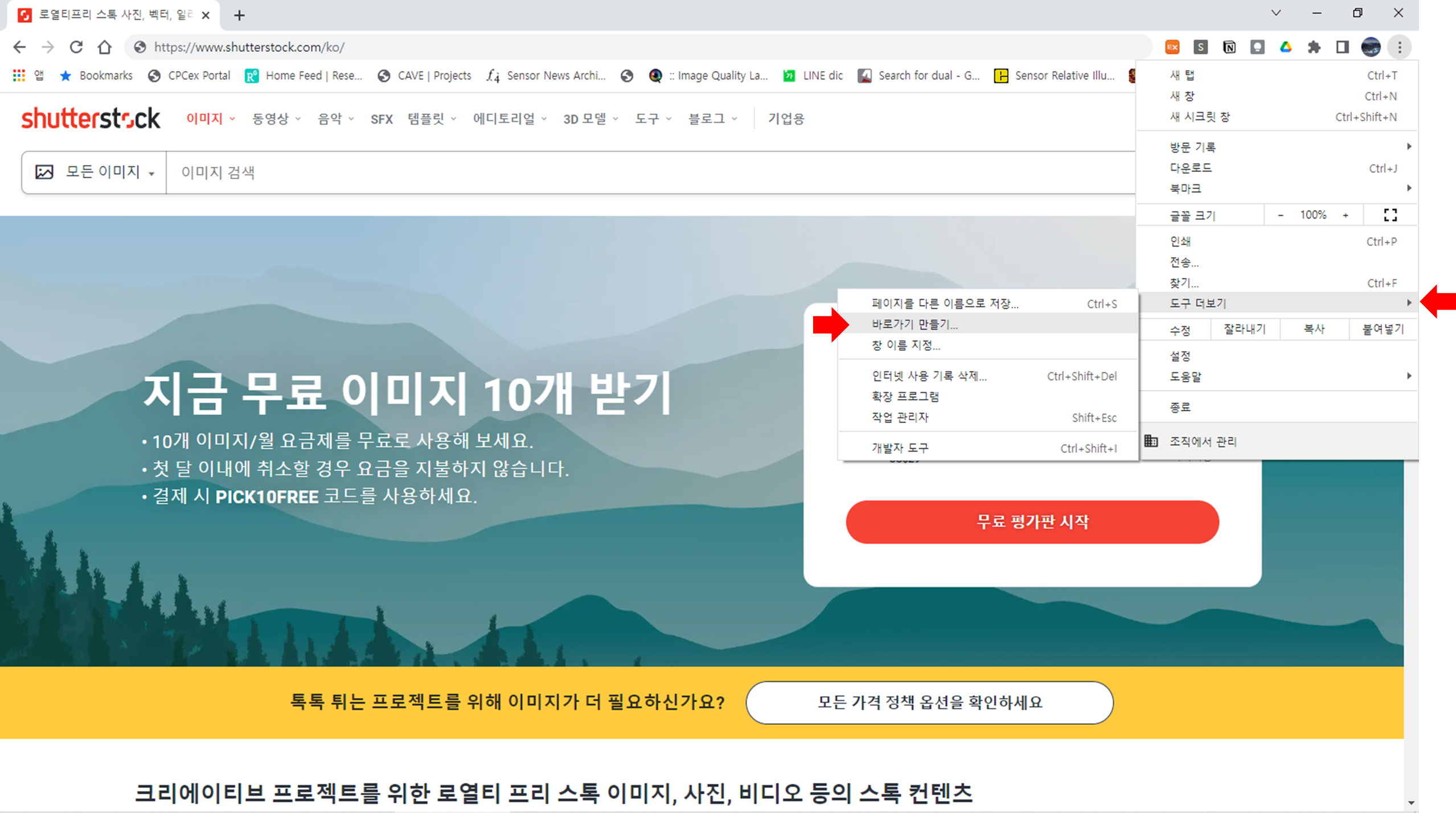
6. '바로가기 만들기'를 클릭하면 아래와 같이 확인 창이 뜹니다. '만들기'를 클릭하세요.
Click on 'Create Shortcut' and a confirmation window will appear as shown below. Click Create.

7. 바탕화면에 '바로가기'가 만들어졌습니다.
A shortcut has been created on the desktop.
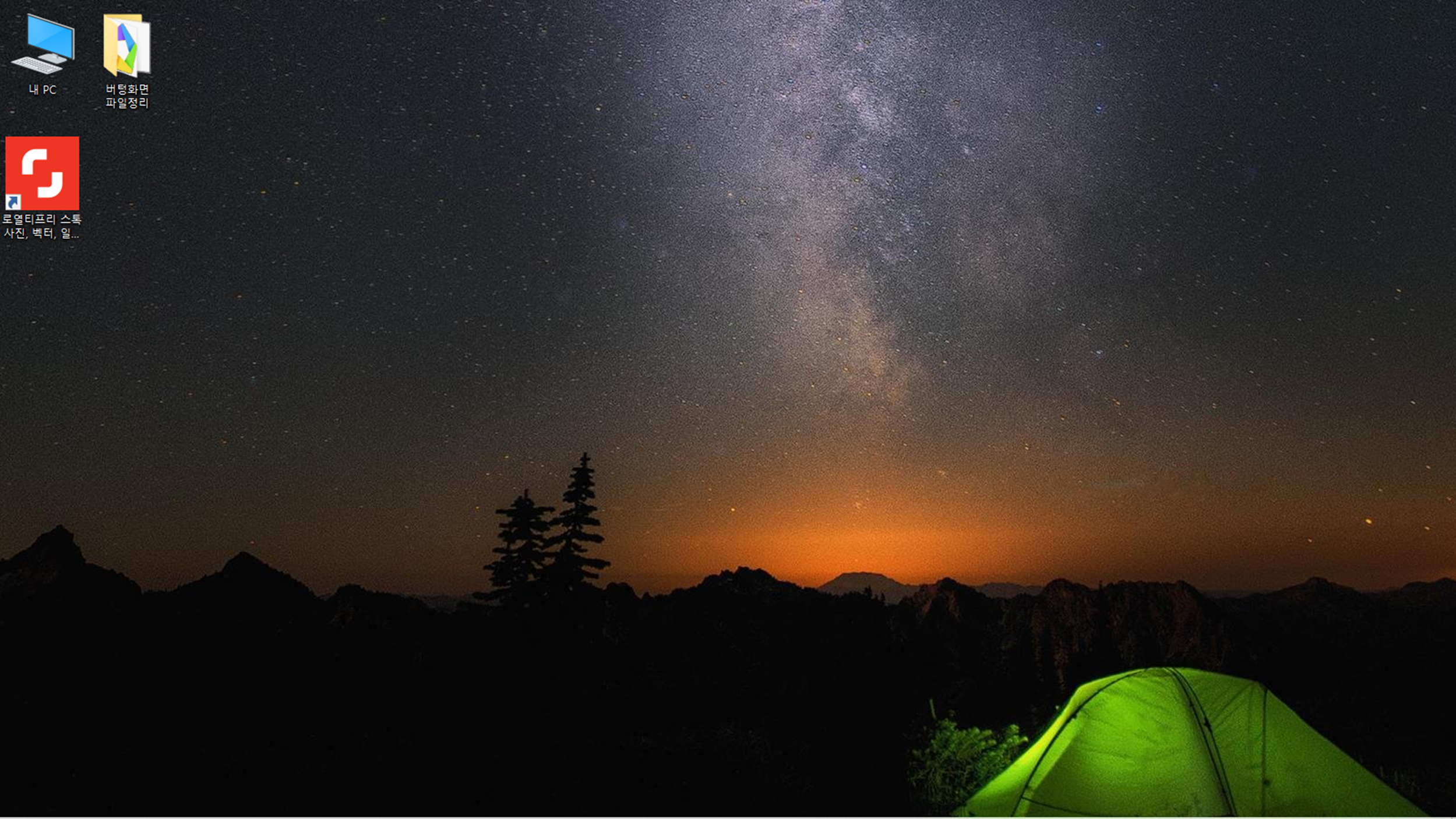
추가 확인
1. '바로가기'를 만드는 확인 창에서 '창으로 열기' 옵션창을 선택하면 무엇이 다를까요?
What is the difference when you select 'the Open to Window' option in the confirmation window that creates a shortcut?
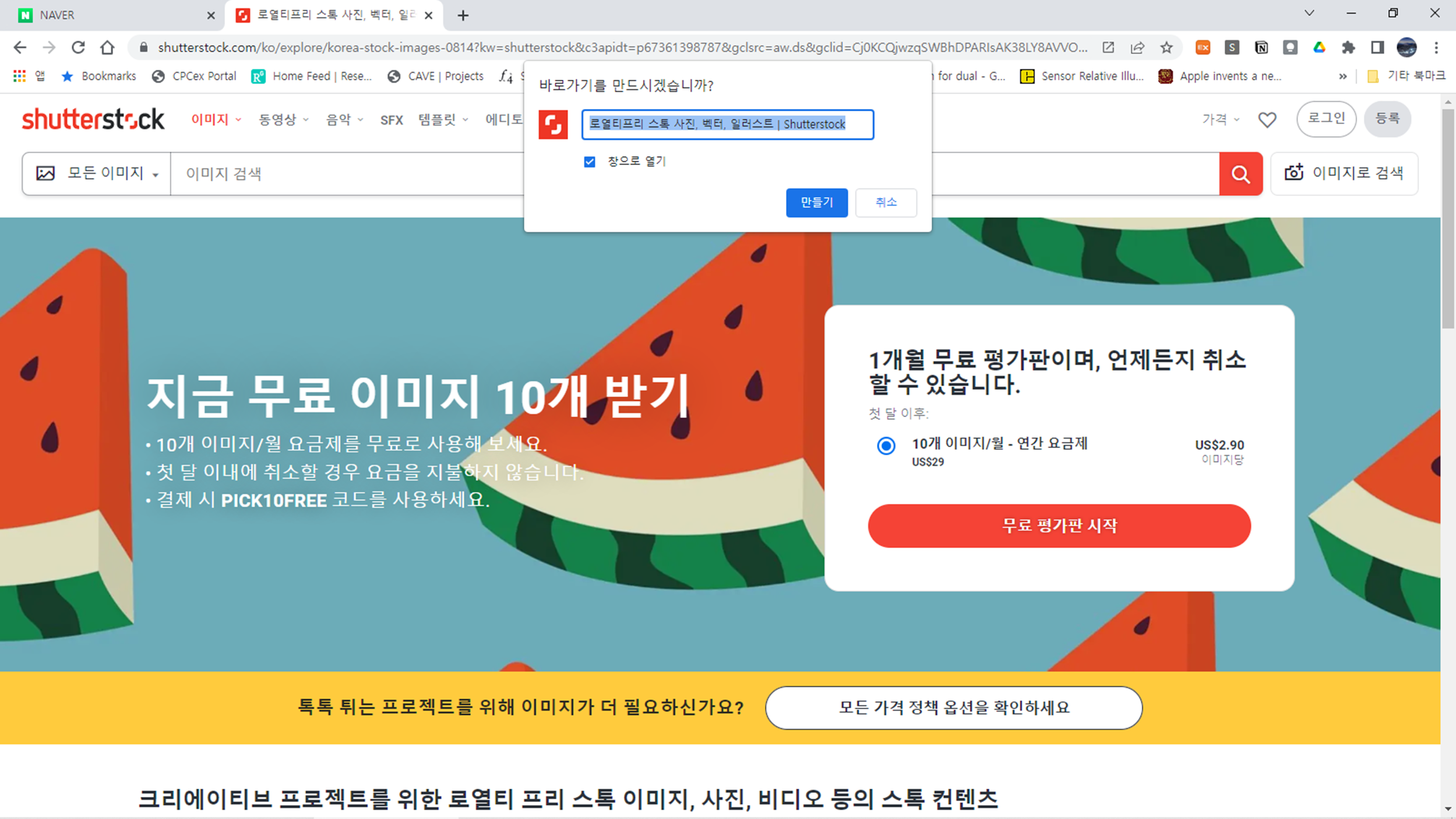
2. '바로가기'를 한 현재 사이트가 별도의 창으로 빠져나옵니다.
The current site that you 'shortcut' to will exit to a separate window.
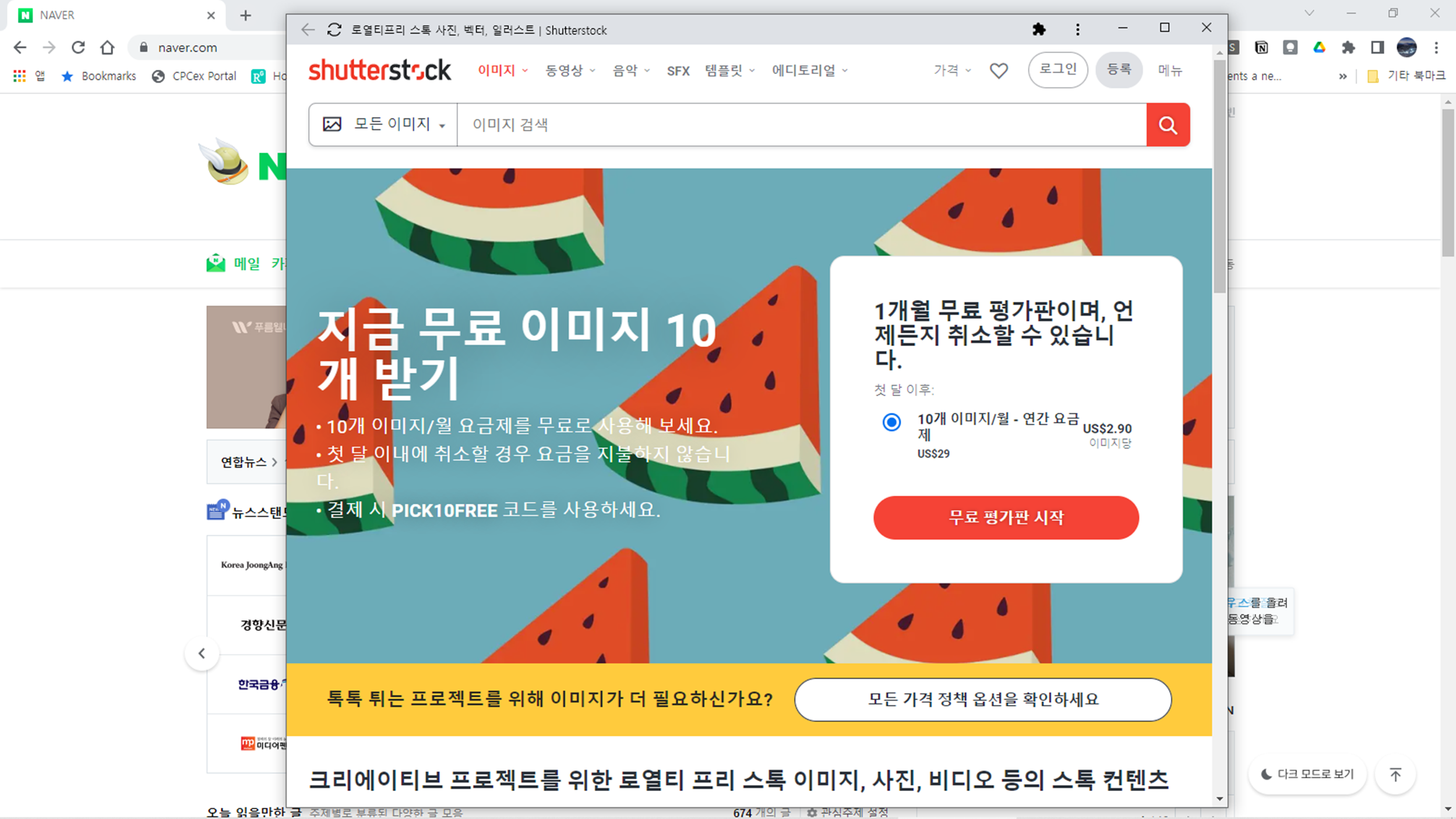
3. 바탕화면에도 '바로가기'가 생성되어 있습니다.
앞에서 먼저 만들어 놓은 바로가기가 있어서, 바로가기 이름 뒤에 '(1)'가 추가되어 있습니다.
Shortcut is also created on the desktop.
There is a shortcut that I created earlier, so the shortcut name is added with '(1)'.
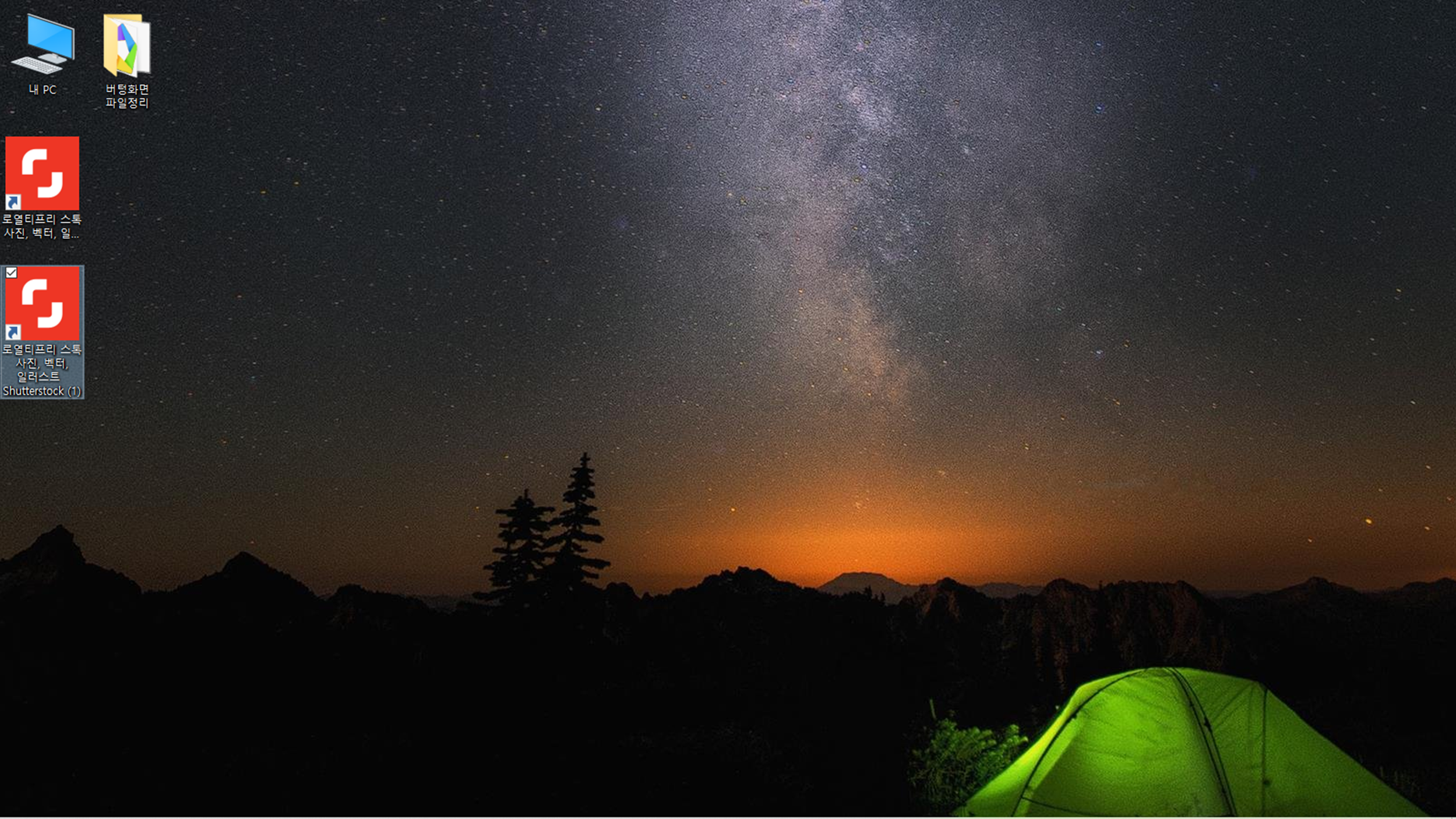
댓글